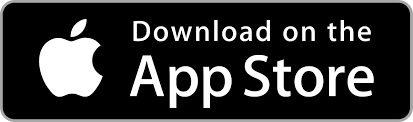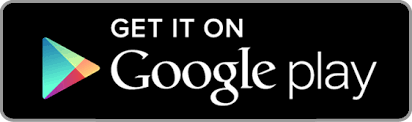Quick Start Guide

XENA smartphone-control disc-lock alarms for motorcycles
Use the XENA app to set volume, sensitivity, alarm duration and more.
Only connect to your alarm using the
free-to-download XENA App
Location services must be active
when installing the app. (This is an Android and IOS system requirement).
The alarm will sound when the module is not in the lock body!
(WARNING: it is very LOUD!)
To put the alarm in standby mode
click the module into the lock body and replace the base plate.
The lock needs to be locked on the brake disc
when you want to reconnect the alarm to your phone.
If you don’t connect to the app within 15 minutes of inserting the battery
the alarm will revert to Standard mode.
To reset to factory settings
remove the battery and start again.
Questions about your XENA?
Please DO NOT contact the seller.
Send us an email at our support form here.
Or direct message us on Facebook, Instagram or Twitter.
Thanks again for choosing a XENA!
Setup
OPEN MODULE COVER Use key-shaped tool (provided) to slide spring-loaded catch.
INSERT BATTERY Into module, then carefully seat module in lock body (Note: remember to remove plastic wrap from battery!) Replace module cover.
LAUNCH APP Follow prompts to connect, create password and name your lock. (For step-by-step details, scroll down this page).
LOCATION SERVICES MUST BE ACCEPTED on installing the app. This not a XENA requirement but an Android and IOS operating system feature.
IMPORTANT: If you do NOT connect within 15 minutes of installing battery, alarm will revert to standard, auto-arming XENA disc-lock alarm with no Bluetooth connectivity.
NOTE: BLE function can be restored at any time by simply removing and reinstalling battery.
On the Brake Disc
LOCK YOUR XENA onto your brake disc. A warning beep indicates it is armed.
WHEN BIKE IS DISTURBED, you will hear five warning beeps before the alarm rings and then resets to armed mode.
TO SET ALARM DURATION, SENSITIVITY, VOLUME and to turn alarm ON/OFF: LAUNCH XENA BLE app, go to MY SETTINGS and select appropriate icon (see “Inside the App” below).
Further Support
Questions about your XENA?
Please DO NOT contact the seller.
Connect to our Live Chat, or send us an email at our support form here.
Or direct message us on Facebook, Instagram or Twitter.
We’re here to help.
Inside the App.
Step 1: Initial setup
Welcome.
Download, install and launch the XENA BLE app.
Click Next.

Connect.
Tap XENA icon to link.

Name your lock.
(Something catchy!)

Set your password.
We recommend a four-character PIN.
Store it safely!

Step 2: Alarm functions
Settings.
Navigate to each option to customise your XENA.

On/Off.
Turn alarm on or off with the flick of a thumb.

Shock.
Set Shock sensor to Low, Medium or High. Triggered by metal-on-metal contact.

Motion.
Set Motion sensor to Low, Medium or High. Detects lock body/motorbike movement.

Volume.
Set Volume level to Low, Medium or High. Lower for smaller indoor spaces, full 120dB for outdoors/urban.

Duration.
Set alarm Duration. Time from attack to alarm and before alarm resets.

Battery.
Monitor level. Very low battery will trigger constant ticking noise.

Step 3: Additional functions
Advanced settings.
Run diagnostics to make sure everything is running smoothly.

Device profile.
Name, rank and serial number.
(Plus you can reset your password.)

Self test.
Run diagnostics to make sure everything is running smoothly.

Choose language.
Now at 17 languages
and counting.

© 2025 · The Best Motorcycle Locks. Strong, Loud, Smart, Connected.
– All Rights Reserved –